Hi guys this is Shubham aka ThunderBolt. Today I'm going to show you how to create custom themes for CyanogenMod. If you couldn't find a suitable cyanogen theme then creating a custom theme is the only choice left. I will teach you to do this without using PC. So this means you can create themes on the go. Do remeber that this theme engine is mainly for creating themes for CM 12 or up.
To make and apply cyanogen themes you need the following:
1. CyanogenMod Installed get ot from here
2. Theme DIY get it from here
3. Little Creativity ;P
After downloading the app open it and tapp on add, then select 'Create New Theme'. You can also edit preinstalled themes. If it doesn't then it clear its app data from app info.
After selecting create new theme you'll be asked the following things:
1. Theme Name: Enter the name of your theme.
2. Base Template: If you want your theme to be dark then go for dark, and light for a light theme.
If you are making a theme for android L then select material, otherwise select translucent.
3.Acent Colour: It is the colour present on switches, ripple effects, buttons etc.
4. Status Bar Colour: It colour of the status bar.
5. Action Bar Colour: It is the colur of the bar below the status bar, present in many material design apps.
6. Navigation Bar Colour: It is the colour present in the navigation bar i.e. the bar in which home, back and recent buttons are present.
7. Settings Icons: It is the colur present in settings, and many other apps also. It also includes their icon colour.
8. Dark Background: You can choose the colour for dark backgrounds here.
9. Light Background: You can choose the colour for dark backgrounds here.
10. Action Bar Text: Choose the colour for action bar text here.
11. Dark Text: Choose the colour for dark text.
12. Light Text: Choose the colur for dark text.
Remember that you can preview your theme buy touching the icon in the upper right corner.
13. Notification Header Colour: It is the colour of the area in which time, battery status and the user image that is present just above the notification area
14. Quick Settings Background: It is the colour of the quick settings background, this colour is also used in volumes panel.
15. Toggles Colour: It is the colour of quick settings toggles.
16. Toggles Text: It is the colour of quick settings' toggle namBack
17. Notification Item Background: It is the colur of notificaton background.
18. Notification Text Colour: It is the colour of notification detail text.
19. Notification Item Icon Background: It is the colour of icon background of notifications of android L.
20. Brightness Slider: This the colour of the brightness slider.
21. Wallpaper: Choose a homescreen wallpaer for your theme.
22. Lockscreen Wallpaper: Choose a lockscreen wallpaper fornyour theme.
23. Boot Animation: Choose a boot animation zip file for your theme.
24. Notification Header Background: Choose an image file for the notification header.
25. Quick Settings Background: Choose an image file as quick settings background.
26. Settings Header: Choose an image file as a background for setting action bar.
27. What To Theme: Here you can all the apps you want to theme
28. Fonts: You can set custom fonts for your theme from here.
Now wait for the app to build the theme, after that you can intall it.
Well that's it for today, thanks for visiting my blog, I hope you liked it. Fell free to comment.
Peace.
To make and apply cyanogen themes you need the following:
1. CyanogenMod Installed get ot from here
2. Theme DIY get it from here
3. Little Creativity ;P
After downloading the app open it and tapp on add, then select 'Create New Theme'. You can also edit preinstalled themes. If it doesn't then it clear its app data from app info.
After selecting create new theme you'll be asked the following things:
1. Theme Name: Enter the name of your theme.
2. Base Template: If you want your theme to be dark then go for dark, and light for a light theme.
If you are making a theme for android L then select material, otherwise select translucent.
3.Acent Colour: It is the colour present on switches, ripple effects, buttons etc.
4. Status Bar Colour: It colour of the status bar.
5. Action Bar Colour: It is the colur of the bar below the status bar, present in many material design apps.
6. Navigation Bar Colour: It is the colour present in the navigation bar i.e. the bar in which home, back and recent buttons are present.
7. Settings Icons: It is the colur present in settings, and many other apps also. It also includes their icon colour.
8. Dark Background: You can choose the colour for dark backgrounds here.
9. Light Background: You can choose the colour for dark backgrounds here.
10. Action Bar Text: Choose the colour for action bar text here.
11. Dark Text: Choose the colour for dark text.
12. Light Text: Choose the colur for dark text.
Remember that you can preview your theme buy touching the icon in the upper right corner.
13. Notification Header Colour: It is the colour of the area in which time, battery status and the user image that is present just above the notification area
14. Quick Settings Background: It is the colour of the quick settings background, this colour is also used in volumes panel.
15. Toggles Colour: It is the colour of quick settings toggles.
16. Toggles Text: It is the colour of quick settings' toggle namBack
17. Notification Item Background: It is the colur of notificaton background.
18. Notification Text Colour: It is the colour of notification detail text.
19. Notification Item Icon Background: It is the colour of icon background of notifications of android L.
20. Brightness Slider: This the colour of the brightness slider.
21. Wallpaper: Choose a homescreen wallpaer for your theme.
22. Lockscreen Wallpaper: Choose a lockscreen wallpaper fornyour theme.
23. Boot Animation: Choose a boot animation zip file for your theme.
24. Notification Header Background: Choose an image file for the notification header.
25. Quick Settings Background: Choose an image file as quick settings background.
26. Settings Header: Choose an image file as a background for setting action bar.
27. What To Theme: Here you can all the apps you want to theme
28. Fonts: You can set custom fonts for your theme from here.
Now wait for the app to build the theme, after that you can intall it.
Well that's it for today, thanks for visiting my blog, I hope you liked it. Fell free to comment.
Peace.





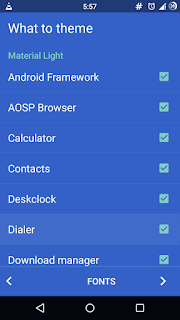



No comments:
Post a Comment