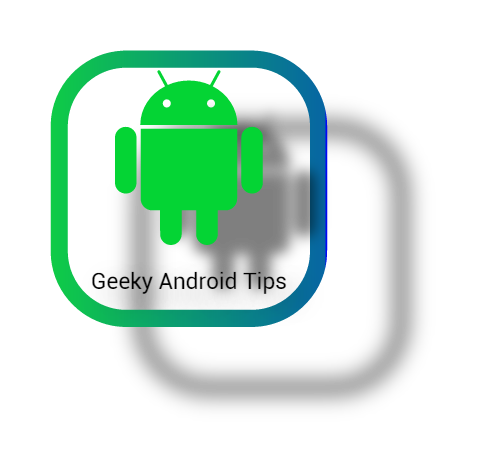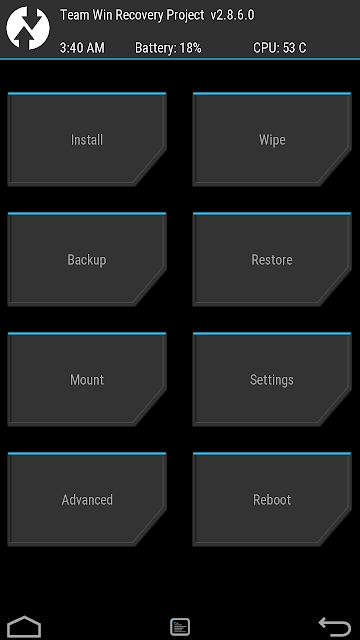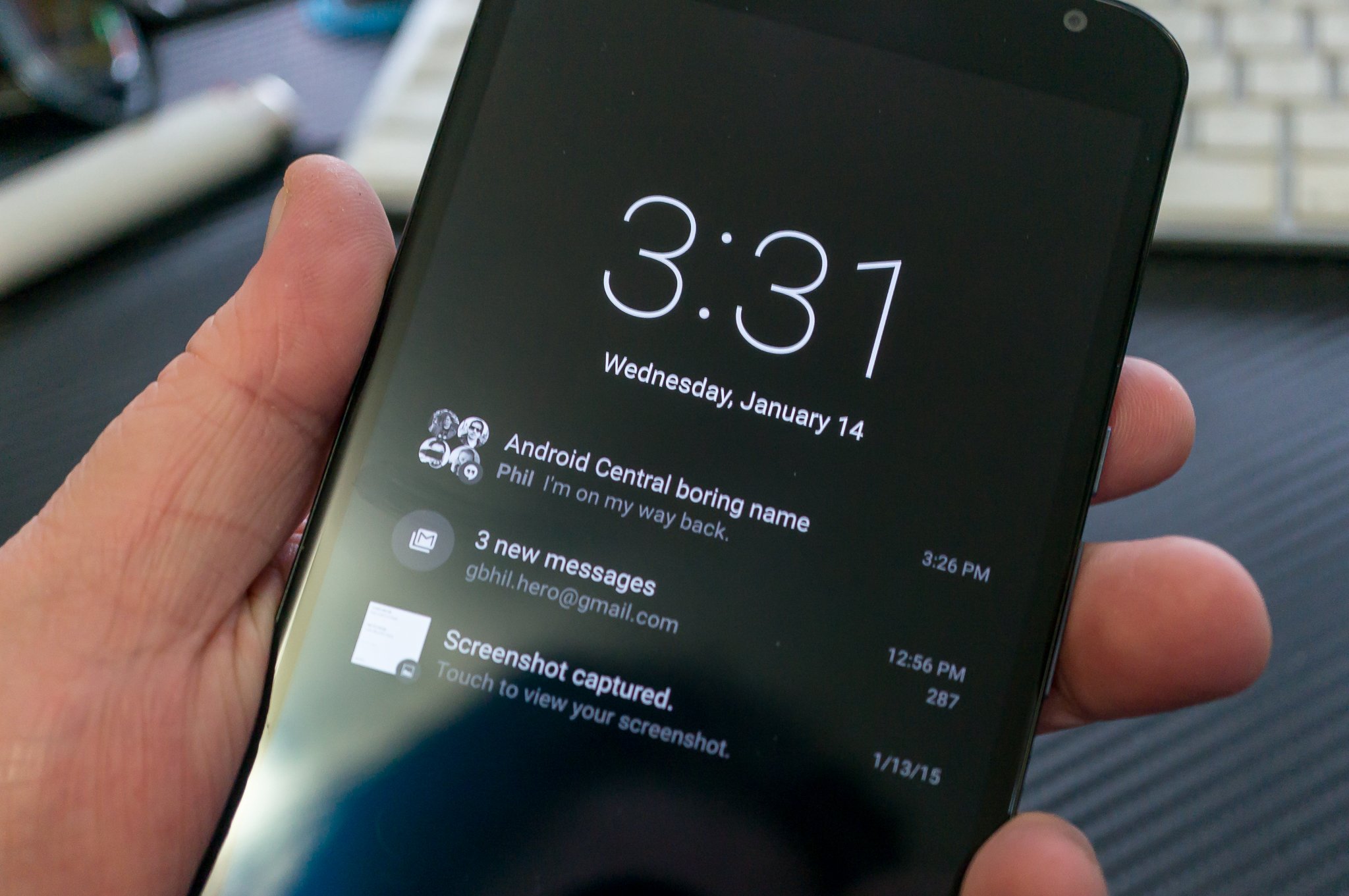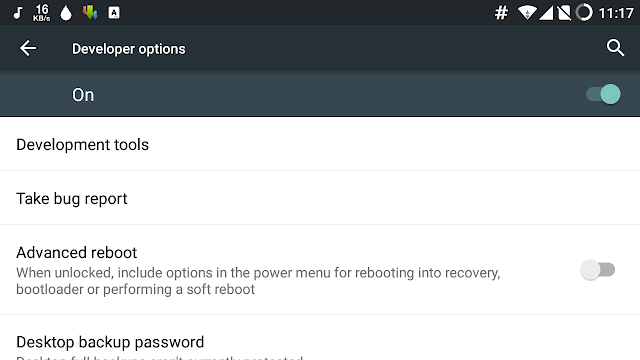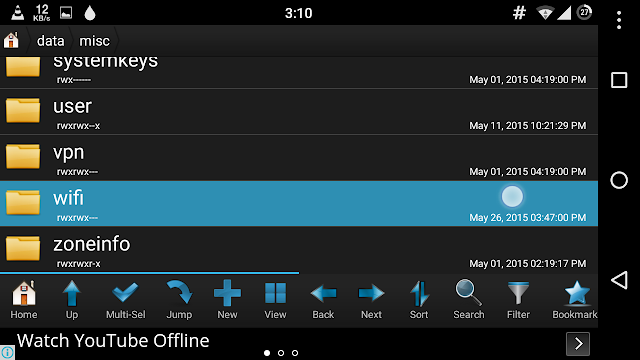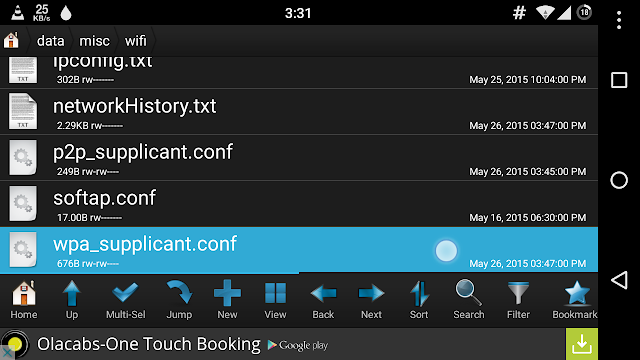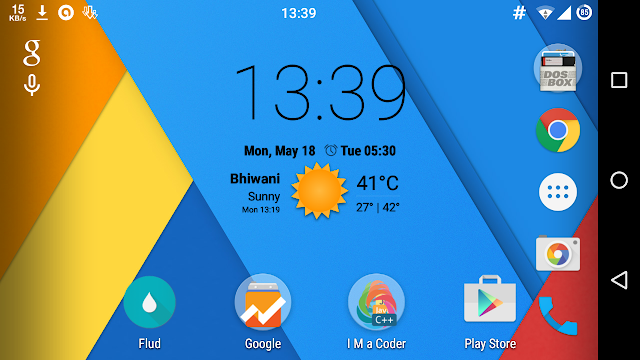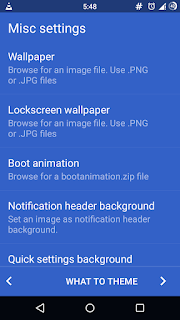THIS GUIDE IS ONLY FOR TESTING PURPOSES AND NOT FOR ILLEGAL PURCHASES.
Hey guys thus Shubham aka ThunderBolt. Ater using android apps and games you must be familiar with google in-app purchases which may even cost upto hundreds USD. Well those of you who don't know what the hell is in-app purchases are, they are the purchases found in android apps and games required to buy coins, cash, remove ads etc. Now my friend, you can get all of them for absolutely free using Freedom app.
How to use Freedom app to get all in-app purchases for free:
Hey guys thus Shubham aka ThunderBolt. Ater using android apps and games you must be familiar with google in-app purchases which may even cost upto hundreds USD. Well those of you who don't know what the hell is in-app purchases are, they are the purchases found in android apps and games required to buy coins, cash, remove ads etc. Now my friend, you can get all of them for absolutely free using Freedom app.
How to use Freedom app to get all in-app purchases for free:
- Use should have a rooted android device.(go here to root your phone)
- Downlaod and install freedom app from here.
- Now open Freedom app and give it root access.
- Now tap on the application whose in-app purchases you want to be free.
- The app will now show loading and after that you're good to go and when you will try to buy an in-app purchase you will see that your purchases has been completed by a free card.
Well That's it folks.
Thanks for visiting my blog ! Kepp visiting.
I hope you like my content , please comment regarding it.
Peace.
Thanks for visiting my blog ! Kepp visiting.
I hope you like my content , please comment regarding it.
Peace.